Books+ Search Results
Build your own PC on a budget : a DIY guide for hobbyists and gamers
Author
Title
Build your own PC on a budget : a DIY guide for hobbyists and gamers / John Mueller.
ISBN
9780071842372 (print ISBN)
0071842373 (print ISBN)
9780071842389 (eISBN)
0071842381 (eISBN)
Edition
1st edition.
Publication
New York, N.Y. : McGraw-Hill Education LLC., c2016.
Copyright Notice Date
?2016.
Physical Description
1 online resource (xxvi, 292 pages) : illustrations, figures, tables.
Local Notes
Access is available to the Yale community.
Notes
Description based on cover image and table of contents, viewed on January 21, 2016.
Access and use
Access restricted by licensing agreement.
Summary
"Design and assemble an inexpensive yet fast and reliable PCConstruct the PC of your dreams using the practical information contained in this hands-on guide. Build Your Own PC on a Budget explains step-by-step how to put together a customized computer that is affordable stable and powerful. Discover how to choose the parts that fit your needs safely connect and test components add video and peripherals install an operating system connect to the Internet and go wireless. Security maintenance and software updates are fully covered in this DIY book. Look inside a PC and understand how each component works. Decide what you want from your PC and develop a design plan. Create a cost-effective parts list and select the best vendors. Wire up the motherboard processor and add-on boards. Connect storage devices display adapters and peripherals. Securely connect to LANs WiFi networks and the Internet. Install your operating system device drivers and applications. Maintain your PC update software and back up your data"--.
Variant and related titles
Build your own PC on a budget, a DIY guide for hobbyists and gamers, First edition.
McGraw-Hill's AccessEngineering.
Other formats
Also issued in print and PDF version.
Print version: New York, N.Y. : McGraw Hill, [2016],
Format
Books / Online
Language
English
Added to Catalog
August 30, 2019
Bibliography
Includes bibliographical references and indexes.
Contents
A. Dedication
B. About the Author
C. Acknowledgments
D. Introduction
About This Book
Icons Used in This Book
What You Should Know
Use the Online Resources
A. Part I?Developing a PC Plan
1. Defining What You Want
Considering Why Off-the-Shelf Systems Aren't Appealing
Writing Down Goals for Your System
Creating a Budget
Identifying the Parts You Have Now
2. Introducing the Major Parts
Opening the Case
Understanding the Role of the Motherboard
Providing Power to the System
Considering the Add-on Boards
Deciding on Storage Devices
Connecting with Cables
Keeping Things Cool
Focusing on External Connectivity
3. Considering the Vendors
Getting on Vendor Sites
Performing Apples-to-Apples Comparisons
Finding Reliable Reviews
Understanding the Compatibility Pitfalls
Reading Between the Lines
4. Getting What You Need
Creating and Verifying a Purchase List
Making the Purchases
Verifying the Package Contents
Getting the Extras You Need
Ensuring the Documentation Is Complete
Inventorying the Required Tools
Setting Up a Work Area
B. Part II?Building the Hardware
5. Adding RAM and Processor
Understanding Static Electricity
Verifying the Processor and RAM Positions
Adding Cooling to the Processor
Inserting the Processor
Installing the RAM
6. Installing the Motherboard
Configuring the Case
Installing a Power Supply
Identifying the Power Plugs and Sockets
Setting Up the Motherboard
Ensuring the Motherboard Is in Place
Connecting the Case Features to the Motherboard
Testing Your Initial Setup
7. Providing Video
Understanding the Video Basics
Installing the Video Card Correctly
Connecting Any Required Cables
Considering CrossFire and SLI Configuration Needs
Considering TV Tuner Configuration Needs
Connecting Devices
Performing a Quick Video Test
8. Mounting Permanent Storage
Understanding Permanent Storage Basics
Installing a SATA Drive
Installing an Optical Drive
Working with Solid-State Drives
Using USB Storage
Working with External Drives
Considering Other Permanent Storage Options
9. Attaching Auxiliary Devices
Choosing Keyboard and Other Input Devices Carefully
Connecting the Keyboard
Connecting the Mouse or Trackball
Testing the Basic Setup
Adding a Printer
Working with Webcams
Providing Other Device Connections
C. Part III?Considering Networks
10. Installing a LAN
Understanding LAN Basics
Configuring the Motherboard LAN
Installing a Separate LAN Card
Using External LAN Solutions
Understanding WLAN Essentials
Considering LAN Security
11. Connecting to the Internet
Configuring Multiple LANs
Connecting a MODEM
Using Alternative Connectivity Options
Considering Internet Security.
12. Accessing Wireless Devices
Understanding the Common Wireless Standards
Ensuring You Have the Correct Wireless Support
Configuring Common Computer Devices
Configuring Alternative Devices
Considering Wireless Device Security
D. Part IV?Installing the Software
13. Installing the Operating System
Choosing an Operating System
Obtaining the Vendor Installation Instructions
Ensuring You Have All the Details
Performing the Installation
14. Accessing the Devices
Understanding the Operating System to Device Connection
Relying on Operating System Drivers
Obtaining and Using Device Vendor Drivers
Installing the Device Drivers
Overcoming Driver-Specific Problems
15. Choosing Applications
Matching Applications to Your System
Verifying the Hardware Requirements
Obtaining Application Reviews
Installing the Application
Correcting Application Installation Problems
Removing Errant and Unused Applications
E. Part V?Performing Maintenance
16. Maintaining the Hardware
Cleaning the Outside
Cleaning the Inside
Inspecting Your Hardware
Keeping Things Cool
Obtaining Spare Parts
Maintaining Essential Spares
Creating a Maintenance Schedule
17. Managing the Software
Performing Required Updates
Keeping Things Secure
Dealing with System Slowdowns
Keeping Data Safe
Overcoming Disasters
18. Preparing for Updates
Maintaining a Wish List
Building with Expansion in Mind
Considering the Role of Software
Obtaining and Installing Hardware Updates
Knowing When to Retire Your Old System.
Bookmark As
Citation